Datasets
The Datasets tab allows you to manage manually uploaded data for policy testing. You can label entries, modify existing labels, and organize data into dedicated datasets to streamline your workflow. Use this tab to curate and prepare datasets for effective policy evaluation.
All Content vs. Datasets
All Content
The All content view contains a list of all the data you've uploaded to Clavata along with its original labels, type of content (text or image), and the content itself.
Note: Images will have the file name used at upload within the Content field.
Datasets
Datasets are for a smaller set of data used to help evaluate the effectiveness of your policies. Each dataset must have a unique name but can contain as many rows as needed for policy evaluation.
Labels are automatically carried over from the All content section but you are free to update or change those labels as you see fit. Any labels modified in the a dataset will only be true for that dataset.
Basic Functionality
You can bulk upload content, add individual entries, and multi-select rows to relabel, delete, or assign them to a dataset. These features make it easy to organize and refine your data for policy testing.
Uploading data
Add row
Clicking the + Add row button will bring up a modal where you can add an image or text and labels if desired. This is a single upload if you need to add a quick row.
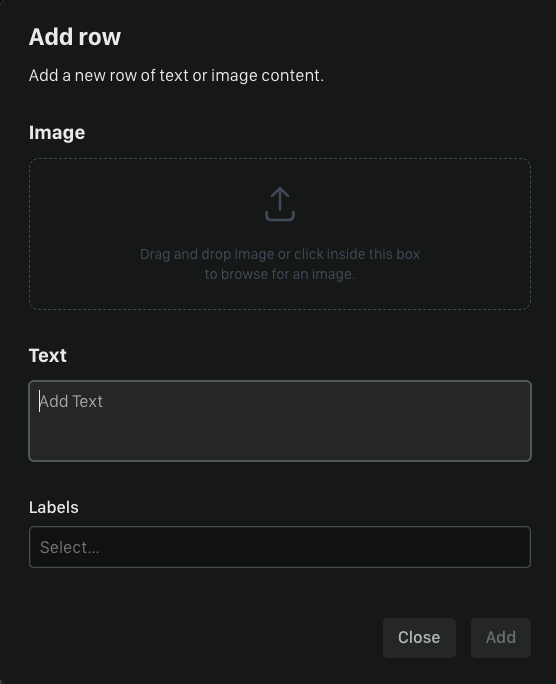
Bulk upload
Clicking the Bulk upload button will bring up a modal where you can either add a .csv file or drag and drop images.
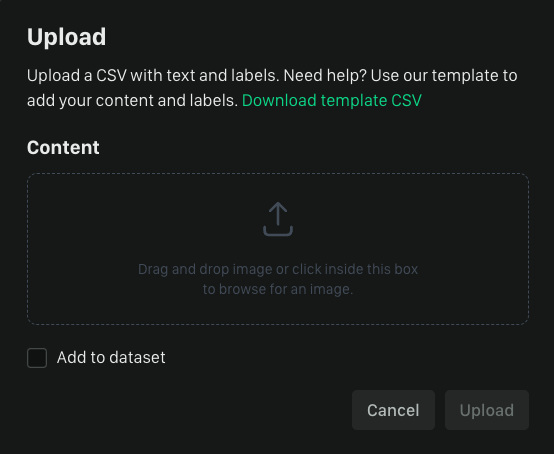
When in All content you can choose to also add any bulk uploaded data straight to a dataset by checking the box.

Images can have labels applied on bulk upload. The best workflow for images is to bulk upload them based on the labels they need. Uploading all images that need the 'bunny' label at once and then the 'cat' images will speed workflows up.
Labelling data
Adding new labels
Adding new labels is very simple. Select the row(s) that you would like to add labels to and in the top menu select Set labels. From there, you can select from existing labels or create a brand new one.

Removing labels
Removing labels iis as simple as adding new ones. Select the row(s) that you would like to remove labels from and in the top menu select Set labels. From there, click save with no labels in the text box and your existing labels will be removed.

Label functionality is the same between All content and Datasets.
Dataset labels are only applied within that dataset. They do not persist to All content.
Add data to a dataset
Add to an existing dataset.
Adding data to a dataset is very simple. Whether you have data within All content or Datasets you can easily move things around as needed. Select the rows you would like to add to a dataset and then click Add to dataset, select the desired one, and click save.

Data is never removed from a dataset when this happens.
Creating a new dataset
If you've selected rows but haven't yet created a dataset for them to move to, you can click New dataset and create one. Provide a name (must be unique) and then click save. Your selected data will be added to your newly created dataset.

Keyboard shortcuts
Click a row then use Shift + click on a row and we'll select everything in between.
